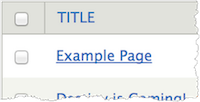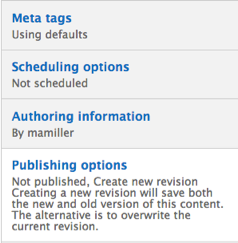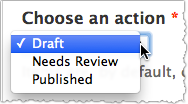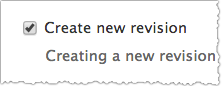The following instructions are for websites using the default UMN Drupal configuration.
Drupal is highly customizable, and your site may have different steps for completing the task. Additionally, your role in Drupal may not have the proper permissions to complete the task. Contact your site administrator for additional information.
- Click Menu in the Administrator toolbar.
- Click Content in the Menu toolbar.
- Use filters, if desired, at the top of the Content page to locate the page you want to edit by entering Title, Type, Author, Published status (Yes or No), or Vocabulary and clicking Apply.
- Click the page title link in the Title column for the page you want to edit.
- Click the Edit Draft tab.
- Make changes in the applicable fields.
- Click Publishing Options in the bottom left corner.
- Choose the publishing state from the Choose an action drop-down menu (required).
- Draft: This state keeps the page private. You can keep working on the page without having the public see it.
- Needs Review: This state keeps the page private, but flags the page as ready for editing.
- Published: This state makes the page public. Publishing a page will also make it viewable in any menus or automatic lists (aka views) that might reference the page.
- Enter a message to state your changes in the Log message for this state change field.
- Check the Create new revision checkbox.
Note: This checkbox should automatically be checked. If it isn’t, check it.
- Click Save. You should now see the new content page on your site.
Additional Information
- Upload an Image and Add it to a Page
- Embed a Streaming Video on a Page
- Add a Link to a Menu
- Note: These instructions are for any page you want to add to a menu, including pages that aren’t part of your site.